VidJuice UniTube is a video downloader software for Windows that allows users to download videos from various websites, including YouTube, TikTok, Vimeo, and Facebook, among others. It supports downloading videos in high resolutions, including 4K and 8K, and allows users to download videos in various formats, such as MP4, AVI, and MP3. UniTube also includes a built-in web browser that allows users to download private and login-required videos and includes a feature to cut and download segments of YouTube videos. The software can also convert videos to various formats and allows users to download multiple videos simultaneously. It is available for download on the VidJuice website and comes with a 30-day money-back guarantee.
Support sites:
UniTube supports downloading videos from a variety of websites, including YouTube, TikTok, Vimeo, Facebook, Instagram, Twitter, Reddit, Dailymotion, Fox, Einthusan, Niconico, VK, Lynda, Liveleak, Bilibili, Soundcloud, Mixcloud, Bandcamp, and many more. UniTube also supports downloading videos from adult websites. The website claims that the software supports downloading videos from over 10,000 popular websites.
Download VidJuice UniTube for Windows 11, Windows 10, Windows 8.1, Windows 7, and all the previous versions of Windows operating systems e.g Windows Vista and Windows XP. This is the latest VidJuice UniTube Download version and will work for both 32-bit and 64-bit OS.
Download Information
- Version: 5.1.1
- License: Free (Demo)
- File Size: 81.1 MB
- Downloads: 19,331
- Developer: VidJuice
- Operating System: Windows 7/8/10/11, Vista & XP
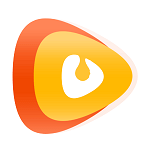
Click the Download button to Grab the VidJuice UniTube offline installer setup.exe for your PC, and install it on your computer by following the steps down below…
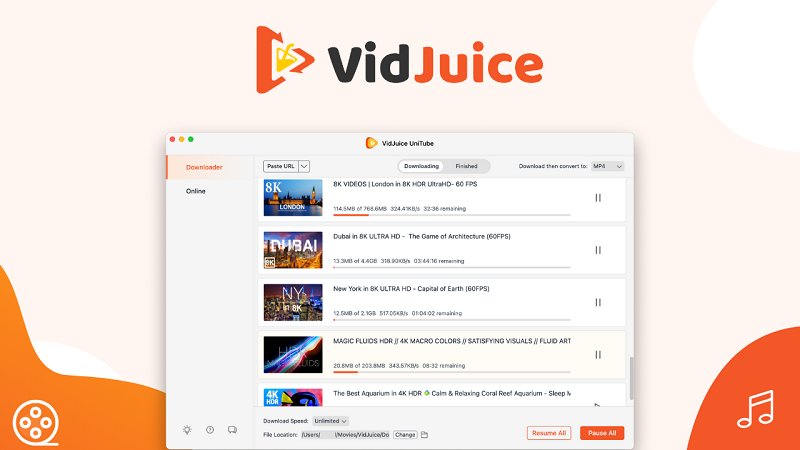
How to Install VidJuice UniTube on Windows 10/7 PC?
To Install VidJuice UniTube Download for Windows 10/7 PC software on your Windows 10 PC, Follow the simple steps below.
- Download the setup.exe file by clicking the download button above.
- After downloading the tool, Open your download folder and double-click on setup.exe to install it on your computer.
- Allow your system to install the software.
- Follow the installation instructions by the software and click Ok.
- Wait for the system to complete the installation process.
- That’s it!
VidJuice UniTube Features Overview
- Video downloading from various websites, including YouTube, TikTok, Vimeo, and Facebook, among others.
- Support for downloading videos in high resolutions, including 4K and 8K.
- Support for downloading videos in various formats, such as MP4, AVI, and MP.
- Built-in web browser for downloading private and login-required videos.
- Ability to cut and download segments of YouTube videos.
- Video conversion to various formats.
- Ability to download multiple videos simultaneously.
- Private mode to hide and protect downloaded videos with a password.
- Support for downloading YouTube playlists and channels.
- Regular updates and quick support from the development team.
How to download videos with UniTube?
To download a video with VidJuice UniTube, follow these steps:
- Download and install UniTube on your Windows computer from the above link.
- Open UniTube and click on the “New Download” button.
- In the “New Download” window, paste the URL of the video you want to download in the “URL” field.
- Select the format and resolution for the downloaded video.
- Click on the “Download” button to start the download process.
- The downloaded video will appear in the “Finished” tab when the download is complete.
Alternatively, you can also use the built-in web browser in UniTube to download private and login-required videos. To do this, follow these steps:
- Open UniTube and click on the “Web” tab at the top of the window.
- In the web browser, go to the website that hosts the video you want to download.
- Log in to the website if required and navigate to the video you want to download.
- Click on the “New Download” button in UniTube and the “New Download” window will appear.
- In the “New Download” window, paste the URL of the video in the “URL” field and select the format and resolution for the downloaded video.
- Click on the “Download” button to start the download process.
- The downloaded video will appear in the “Finished” tab when the download is complete.
Is VidJuice UniTube Safe to use?
Yes, the VidJuice UniTube is 100% safe to use on your PC, as we have downloaded, installed, and tested this software on our Windows 10 21H1 operating system and found it safe. We haven’t found any malware or virus in this software.